Iogear GWA502 Manual User Manual
Browse online or download User Manual for Computer Accessories Iogear GWA502 Manual. IOGear GWA502 Manual User Manual [fr]
- Page / 72
- Table of contents
- BOOKMARKS
Summary of Contents
®Wireless-G Broadband RouterUser Manual (GWA502)®
2437Pictorial Introduction1. LAN ports: Ethernet Ports. Allowsconnections of up to four computers or daisy-chain out to more hubs and switches.2. WAN
8Pictorial IntroductionFront View
9Pictorial IntroductionFront View
Installation10Configuring your PCThe instructions in this section will help you configureeach of your computers to be able to communicatewith the Wire
2. Right-click the Local Area Connection for theEthernet Adapter equipped on your computer andselect Properties from the shortcut menu.3. Click the Ge
EnableDHCPFunctionObtaina StaticIDNote: The default IP address of the router is192.168.62.10 so the IP address for the EthernetAdapter must follow the
5. Under Subnet mask, input the following IP address: 255.255.255.0.6. Click OK to save your settings and close the dialog box.13Installation
2. For initial setup, plug your desktop or notebookcomputer directly into the LAN Port #1 with theincluded CAT5 patch cable. Please make surethat your
4. To proceed to the basic setup options, clickon the Typical button.15Quick Installation3. Open your Internet Browser (Internet Explorer,Netscape, o
16Quick Installation5. You will now be asked for the Time Zone youare in. Select your Time Zone, and selectwhether you wish to enable Daylight Savin
17Quick Installationa. Cable Modem and DHCP Client - If your broadbandaccess is through a cable modem, or if your IPaddress is automatically assigned
18Quick Installation7. You will now see the Wireless ConfigurationSettings. You can set the SSID, channel, andwireless security for your wireless gat
19Quick InstallationThis is the summary page showing allconfigurations you’ve set. Click Nextwhen you are done.9.10. You can click the test button to
2. You will now be asked for User Name andPassword. Unless you have changed them, theyshould be default as admin (user name); admin(Password).After
Quick Installation213. After you have logged in, click on the Custombutton.4. The Customized Configuration menu is separatedinto seven categories.
22Configuration UtilityIt includes all the basic configuration tools, such as options to control management access,upgrading system firmware and resta
System Page23Configuration Utility
24Time ZoneConfiguration UtilityFor system management purposes, a correctlyconfigured time zone setting will let you have accuratetime stamps on the s
This is where you can change your administrationpassword for the Wireless-G Broadband Router. Forbetter security, you should give a new passwordbecaus
Remote ManagementThis setting allows you to manage your Wireless-GBroadband Router through a WAN connection(Internet). Click the button to enable or d
Thank you for choosing IOGEAR® to serve your wireless needs. Soon, you will be sharing filesor surfing the Internet wirelessly. We hope you will have
• Upgrade Steps:To update the firmware by web page, click theBrowse button first to select the file that had beensaved in your laptop or PC. Then clic
LAN Page28Configuration Utility
IP SettingYou can setup IP address information for the LANports of your wireless router.29Configuration UtilityYour wireless router can act as a DHCP
• Lease Time: Setting Lease Time for shorter period,such as one day or several hours, can free up IPaddresses frequently. However, you mayexperience b
31Configuration UtilityDHCP IP MAC MappingThis setting will permanently associate the MACaddress of a LAN client to an IP address. The clientis assign
Configuration Utility32MAC FilterYou can control which PCs can connect to theInternet. If you enable this feature, only computerswith a MAC address lo
33Wireless PageConfiguration Utility
34SSID & ChannelHere is where you may modify the SSID andChannel of your Wireless-G Broadband Router.• SSID (Service Set ID, or Network Name):Ente
It allows you to configure the setting of networkauthentication and data encryption.• Network Authentication:You can specify the authentication type.-
• Encryption:- WEP Configuration36Configuration UtilityClick the drop-down menu to select WEP to enablethe WEP function and select 64 bits or 128 bits
Table of ContentsPackage ContentsIntroductionFeaturesRequirementsPictorial IntroductionInstallationQuick InstallationConfiguration Utility- System Pag
37Configuration Utility WPA and WPA-PSK configurationWi-Fi Protected Access (WPA) is a sub-set of theforthcoming IEEE 802.11i security standard. WPAa
38- WPAConfiguration UtilityThere are two ways to configure WPA Pre-Shared Key:1. PassPhrase Mode: Input a phrase into the field.The Wireless-G Broadb
39Configuration UtilityRADIUS Server IPPlease enter the IP address of RADIUS serverRADIUS Server PortThis field specifies the port on which RADIUS ser
40Configuration UtilityAfter installed, the Windows WPA Client will update thewireless network configuration dialog boxes to support newWPA options.1.
3. Set up your WPA configuration by selecting theNetwork Authentication mode and Dataencryption, and input same Network key as youinput at the Wireles
Here you can configure Wireless radio settings.Please note that these settings are for advanced usersor network administrators. If you are unfamiliar
• Beacon Period: Beacons are packets sent by therouter to synchronize a wireless network. The valueof beacon interval is depending on the environmentw
44Configuration UtilityAssociation ControlThis page allows you to control which computerscan connect to the Wireless-G Broadband Router.If you enable
45Configuration UtilityAssociated Client ListIt displays information of stations that arecurrently associated to your wireless router. Youcan check wh
46Configuration UtilityInternet PageIn Internet Settings, you can configure the way your Wireless-G Broadband Router uses to connect to your ISP.
- NAT Page- Summary PageSpecificationTechnical SupportRadio and TV Interference StatementLimited WarrantyRegulatory Compliance FCC Warning575962646566
47Configuration UtilityConnection TypeIt allows you to configure the way you connect to yourISP. This Wireless Broadband Router can beconnected to yo
48Configuration Utility• Dynamic IP - PPPoE: Complete User name,password, confirm password fields.• Static IP: Complete the IP address, subnet mask,IS
49Configuration Utility• Dynamic IP - PPTP: Complete fields on this screen.Those information can get from your ISP.
If your ISP restricts connections to pre-registeredcomputers only, use the MAC Clone feature to copyyour computer’s Media Access Control (MAC) address
This feature enables you to run your domain (ex.www.mywebsite.com) over a changing IP. Before youcan use this feature, you need to sign up for DDNSser
52Configuration UtilityFirewall PageYour IOGEAR Wireless-G Broadband Router features powerful and flexible firewall protection to keep yourcomputer an
Configure the basic settings to enable the firewall toprotect your network from hacker attacks. ChooseHigh, Low or Disable button will enable itscorre
54Configuration UtilityService FilterYou can add custom service filters not listed in theservices tables. Select any added custom servicefilters in th
55Configuration UtilitySome of the popular applications and protocol/port numbers settings are defined below:
56Configuration UtilityPoliciesPolicies are rules that you define for your firewallsettings. You may define rules, for example, forinbound and outboun
3Package ContentsThis package contains:• IOGEAR Wireless-G Broadband Router• Category-5 Ethernet Patch Cable• AC Power Adapter• Quick Start Guide• Use
Network Address Translation allows multiple computers on your network to access the Internet over a singleuser account. NAT can also prevent hacker at
You can configure the Wireless-G Broadband Routeras a virtual server so that remote users can accessservices such as Web or FTP at your local site via
This page includes all the basic configuration of the Broadband Router.59Configuration UtilitySummary Page
You can view the status of your Wireless-GBroadband Router from this window. The systemstatus of the router is divided into four sections:General info
61Configuration UtilityEvent LogYou can view any/all system eventssent through your network from thiswindow. Click Refresh button toupdate the list.
Specification62
Specification63
Technical Support64If you need technical support, please check out our IOGEAR Tech Info Library (T.I.L.) atwww.iogear.com/support for the latest tips,
Radio & TV Interference StatementWARNING!!! This equipment generates, uses and can radiate radio frequency energy and, ifnot installed and used i
IN NO EVENT SHALL THE DIRECT VENDOR’S LIABILITY FOR DIRECT, INDIRECT,SPECIAL, INCIDENTAL OR CONSEQUENTIAL DAMAGES RESULTING FROM THE USE OFTHE PRODUCT
IntroductionIOGEAR’s Ultra-Fast Wireless-G Broadband Router is an all-in-one wireless access point, router, and 4-portEthernet switch for both small a
This device complies with Part 15 of the FCC Rules.Operation is subject to the following two conditions: (1) this device may not cause harmful interfe
23 Hubble • Irvine, CA 92618 • (P) 949.453.8782 • (F) 949.453.8785 • www.iogear.comContact info.®
• Built-in…- 4-port 10/100 Base T Ethernet Switch- Internet Router- Wireless Access Point• 802.11g and 802.11b Compliant• Advanced Wireless Security P
System Requirements• PC system - 200MHz or faster CPU - Internet browser - Microsoft Windows 98/ME/2000/XP - Ethernet interface card or WLAN clien

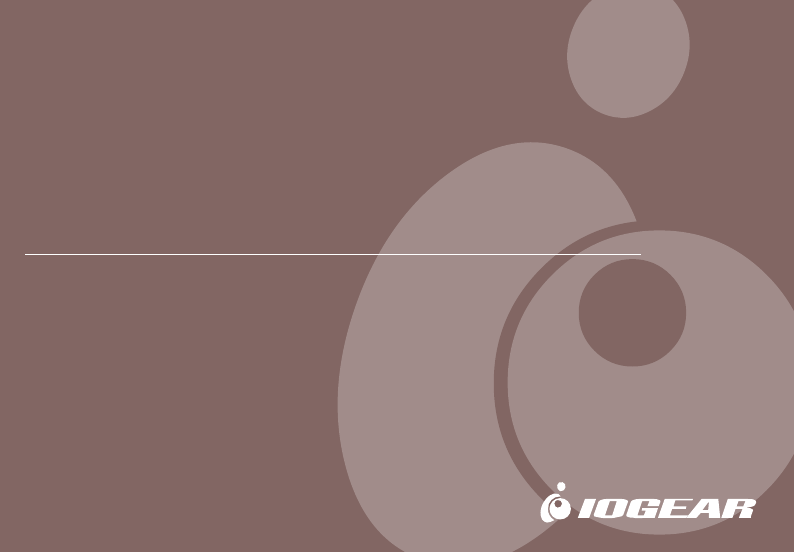
 (1 pages)
(1 pages) (52 pages)
(52 pages) (52 pages)
(52 pages)







Comments to this Manuals