Iogear Wireless GWP511 User Manual
Browse online or download User Manual for Hardware Iogear Wireless GWP511. IOGear Wireless GWP511 User Manual
Summary of Contents
®Wireless-G Notebook Network CardUser Manual for Win XP (GWP511)®
Window Built-in Utility for Win XPAfter clicking the icon, WLAN Utility Toolwindow will be shown as following. Please clickthe tabs on the top of the
Windows checkbox: Use Windows toconfigure wireless network.Available networks: Display the availablenetworks list. You can click “Refresh” button toge
SysTray Checkbox: Show wireless icon inSysTray.Advanced Button: Use the function that youcan decide what network access type to beadapted as following
Furthermore, user can select different “EAPtype” to protect computer safety whenconnecting.Advanced Tab: The option support InternetConnection Firewal
If you don’t want to use windows utility, pleasecancel the windows check box in wirelessNetwork Tab (page 8). Then clicking the icon,WLAN Wireless Con
Link Status: This option enables you toview the connect information (Status, SSID,AP’s MAC Address, WEP, Speed, Channel,Client IP Address, Connection
WLAN Utility Tool for Win XPSite Monitor Tab: This option enables youto view the available networks. At the sametime, you can also know every network’
WLAN Utility Tool for Win XPAP Config Tab: This page can set yourCardbus card as an Access Point.6.Enable AP checkbox: Use your notebookcomputer as a
WLAN Utility Tool for Win XPData Encryption: Selecting “None” disablesWEP data encryption. Selecting WEPenables WEP data encryption.WEP: Enter 5 ASCII
Note: If you want to pass the receivedpackets to another network (for example:Internet), you must have an Ethernetnetwork card (connected to the Inter
18Troubleshooting1. Adapter Installation ProblemsIf your computer cannot find the IOGEAR® Wireless-G Notebook Network Card 802.11gWireless Cardbus Ada
Diagnostics Utility• Make sure your computer is using the latest BIOS.• If there are other network adapters in the computer, they may be causing confl
20SpecificationData Rate 54, 48, 36, 24, 18, 12, 11, 9, 5.5,6, 2 and 1 Mbps, A
If you are still experiencing problems after reading Product User Manual and the Trouble-shooting section, you may either contact our technical suppor
Radio & TV Interference StatementWARNING!!! This equipment generates, uses and can radiate radio frequency energy and, ifnot installed and used i
IN NO EVENT SHALL THE DIRECT VENDOR’S LIABILITY FOR DIRECT, INDIRECT,SPECIAL, INCIDENTAL OR CONSEQUENTIAL DAMAGES RESULTING FROM THE USE OFTHE PRODUCT
23 Hubble • Irvine, CA 92618 • (P) 949.453.8782 • (F) 949.453.8785 • www.iogear.comContact info.®
Thank you for choosing IOGEAR® to serve your wireless needs. Soon, you will be sharing files or surfing theInternet wirelessly. We hope you will ha
Table of ContentsPackage ContentsIntroductionFeaturesRequirementsWin XP InstallationWindow Built-in Utility for Win XPWLAN Utility Tool for Win XPTrou
3Package ContentsThe package you have received should contain the following items:• IOGEAR® Wireless 802.11g PC Card• CD ROM containing Driver, Utilit
IntroductionIOGEAR®’s Wireless-G Notebook Network Card is a sleek and versatile device for both smalland home office users. With IOGEAR, you can surf
• 54 Mbps wireless connection speed - up to five times faster than previous 802.11b technology• Sleek, low-profile, high-gain antenna is designed fo
System Requirement:• Pentium® class notebook computers with one available CardBus slot• Microsoft® Windows® 98SE, ME, 2000, XP• CD-ROM driveRequirem
You can double click the icon second from right to bring up Utility Tool (Windows XP built-in) toset the wireless environment, or you can click “Start

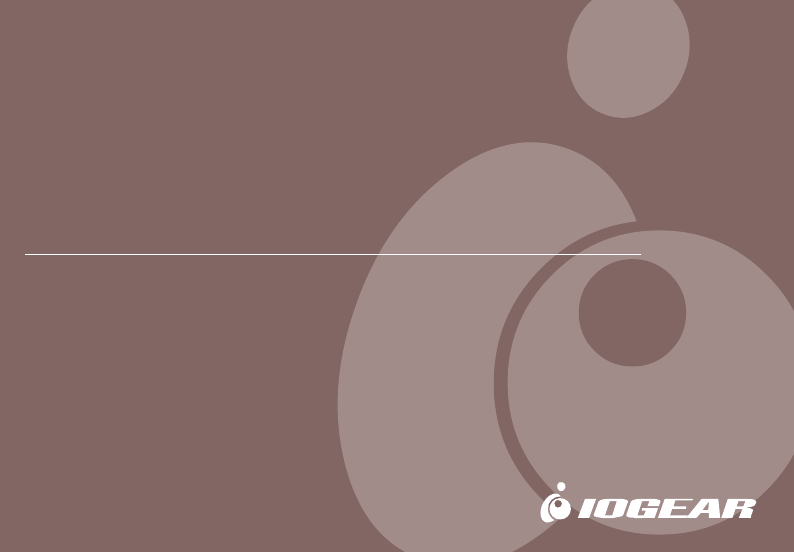
 (16 pages)
(16 pages) (48 pages)
(48 pages)







Comments to this Manuals